Useful resources to help you make the most of our partnership, including our webinars and social media resources
Sharing their page this way is simple and convenient for your families and is quick for you to do from your Partner Area. The message or post contains a link, and clicking on this link takes family and friends directly to the funeral notice.
If your website has a page for displaying the funeral details (such as maps, photos, donations) then clicking on the share link will take the individual to this page. If your website doesn't have this page, the link will take the individual to the tribute on muchloved.com
Please note: For sharing by Twitter or Facebook you will need first to be logged in to your company's Facebook or Twitter account.
Step 1: Log in to your Partner Area via www.muchloved.com
Click 'Login' at the top right of the screen, add your email address and password and click 'Login'.
Step 2: Once in your Partner Area click on the 'Settings' button for the funeral that you wish to share.
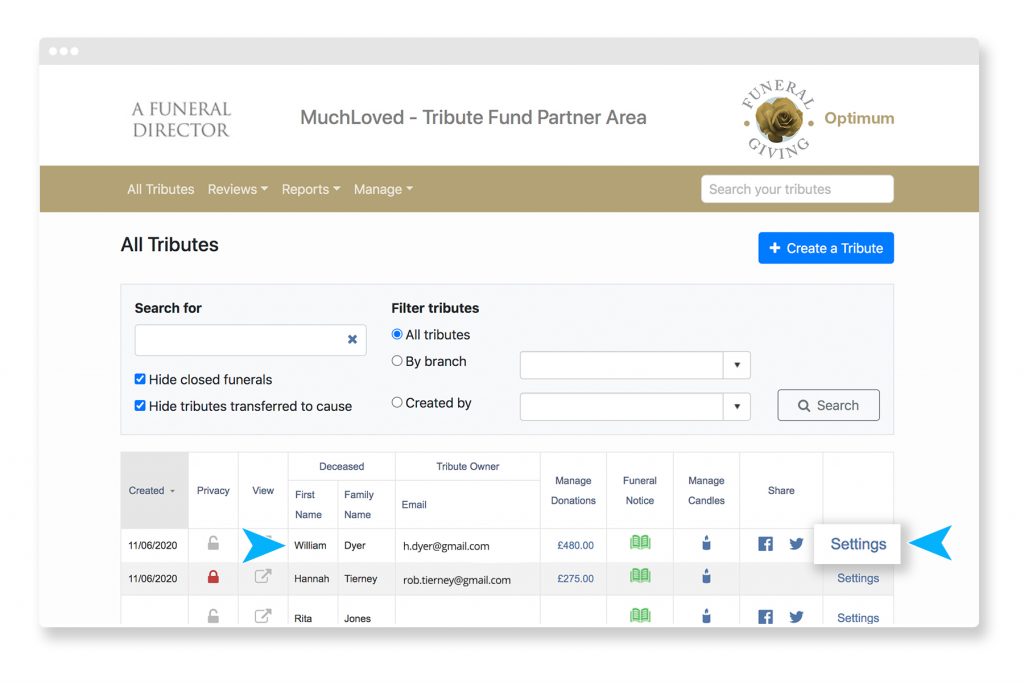
Step 3: To share by SMS (text message), click on the 'SMS sharing' button in the Funeral Notice section.
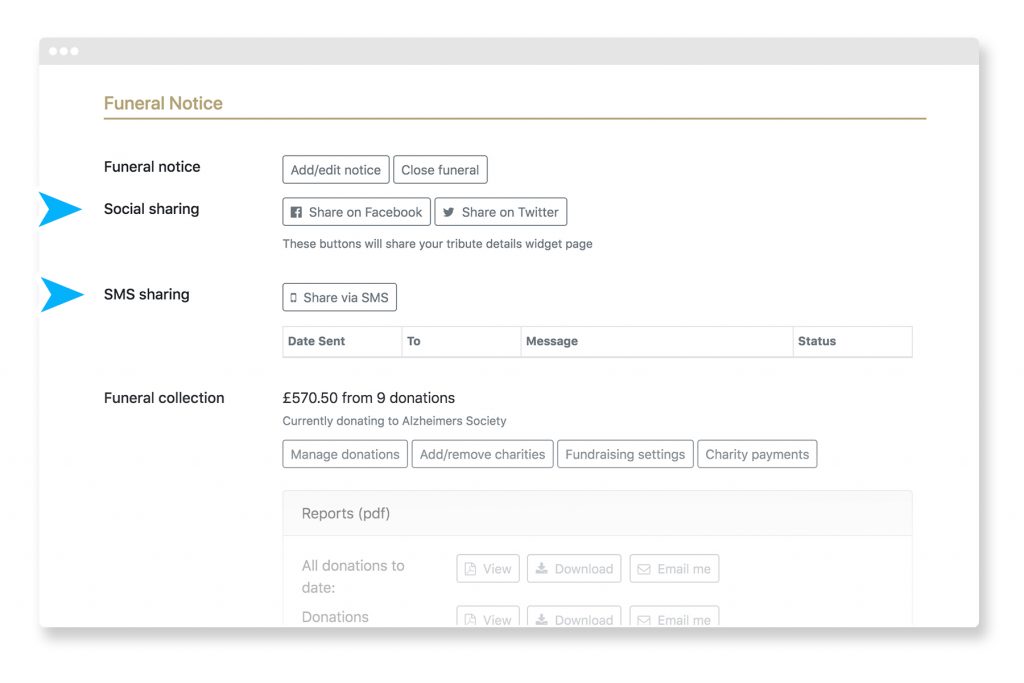
A pop-up box will appear on the screen asking for the mobile phone number you wish to send the text to. You will also see the default text for the message and the link to the funeral notice.
Step 4: Enter the mobile number, and make any changes desired to the wording of the message. Then click 'Send'.
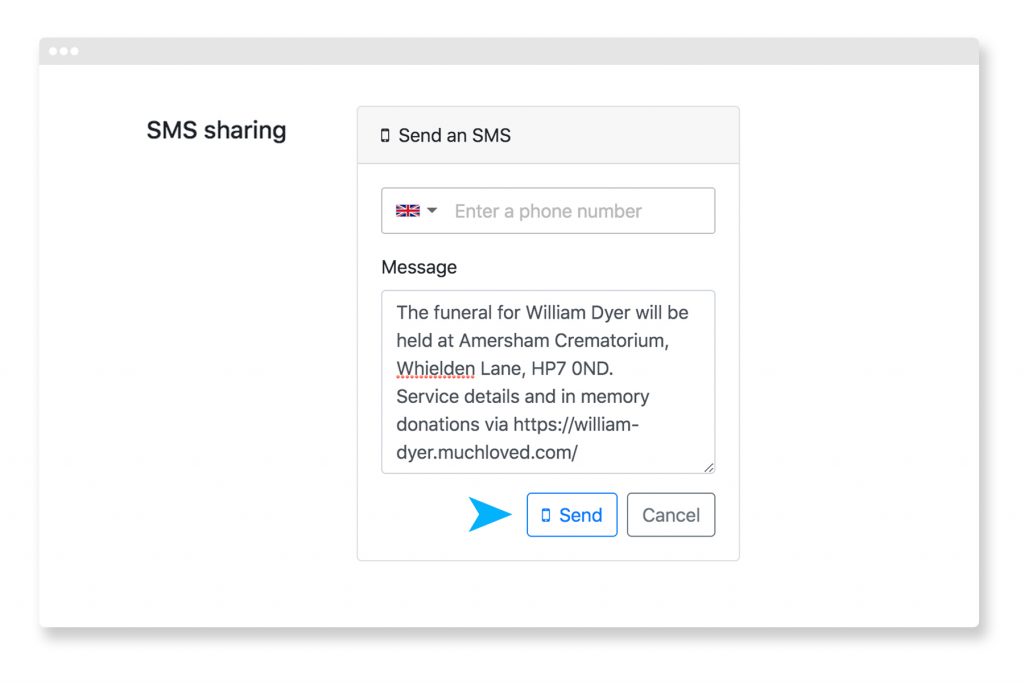
Step 5: You will see a record of the mobile number, message and date of the text on your screen. Next to this is a column showing the status of the text. This will show one of the following:
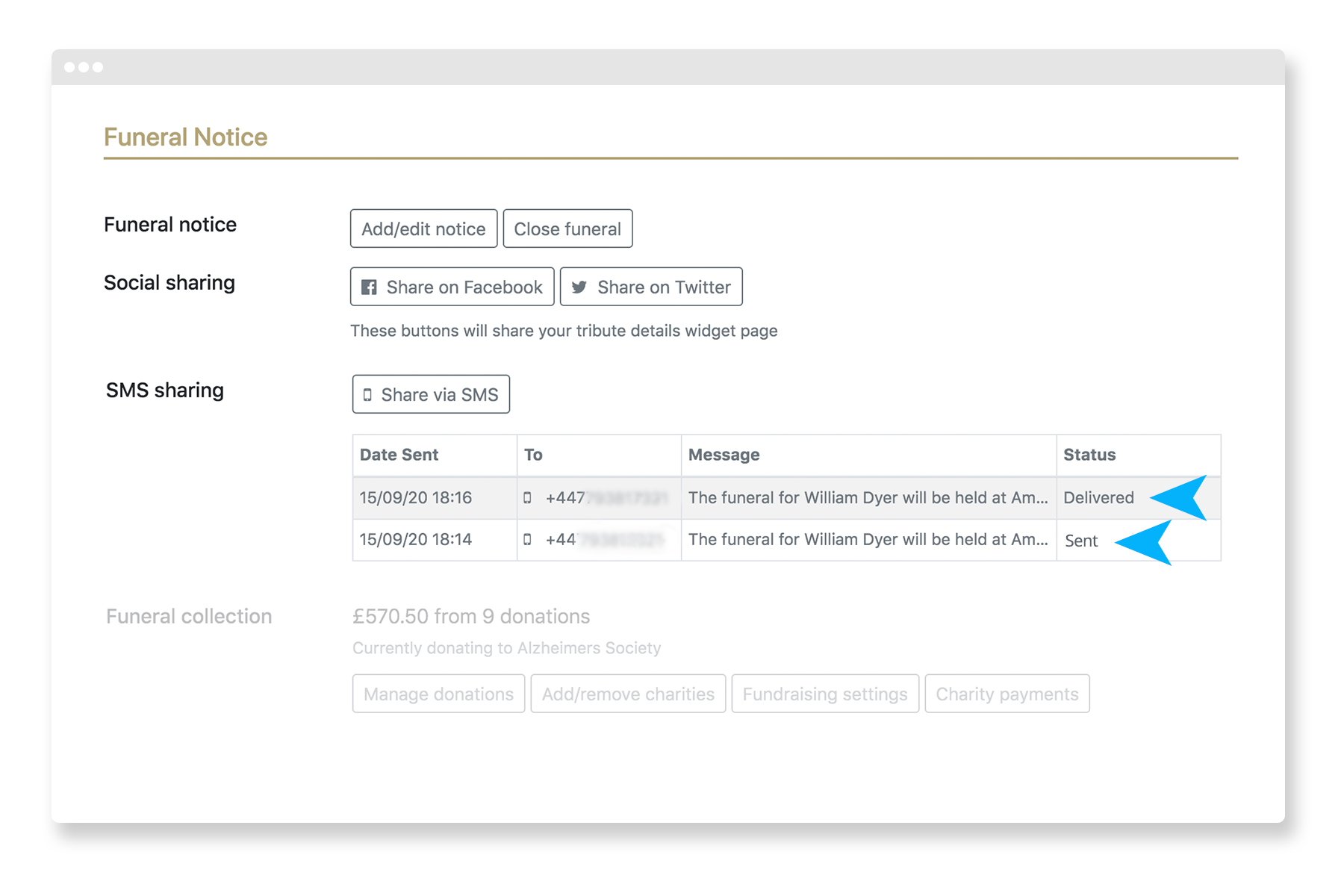
Setting the default message text
The text messages use default text to save you writing a new text each time, and you can choose what information you want to include in this template.
For example, you might want to include the date and time of the service, or perhaps the venue for the funeral. Get in touch with your account manager at MuchLoved or contact support@muchloved.com and we can update the default wording for you.
To share a funeral notice using Facebook or Twitter, click on the corresponding 'Share' button within the settings of the tribute you want to share. You must be logged in to the Facebook/Twitter account where you want to post the message (if you aren't logged in to your account then a login screen for Facebook/Twitter will pop up).
You will see a draft post in your social media account with the details of the funeral notice. Add your chosen wording and then post (our Facebook and Twitter buttons don't use a template for the text to avoid your social media feeds becoming too repetitive).
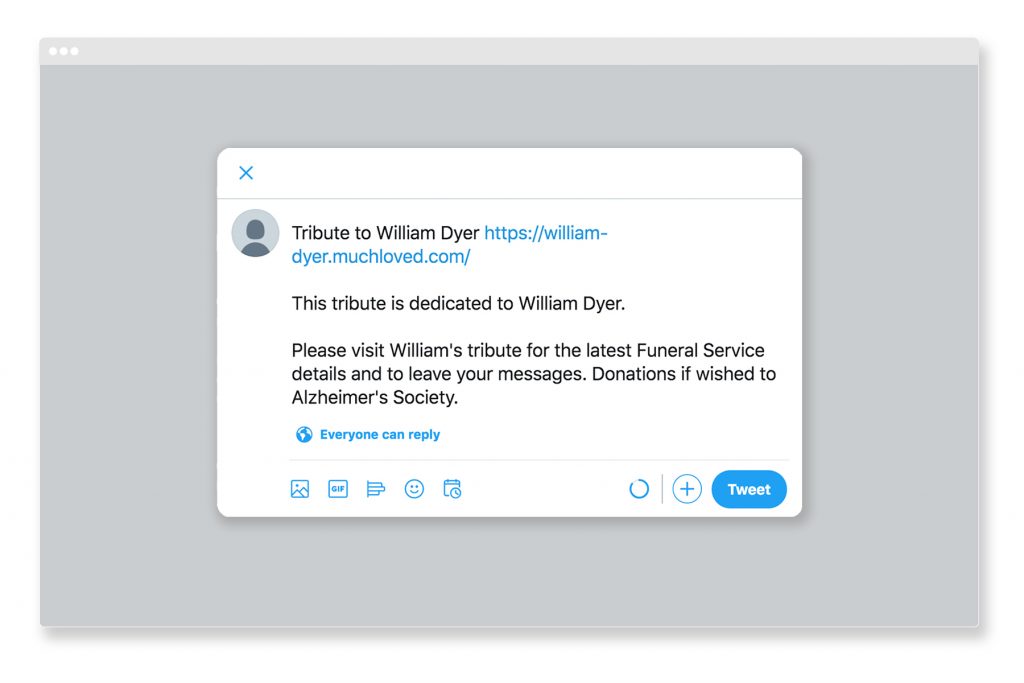
Tip: You can also use the quick share buttons in the homepage of your Partner Area:
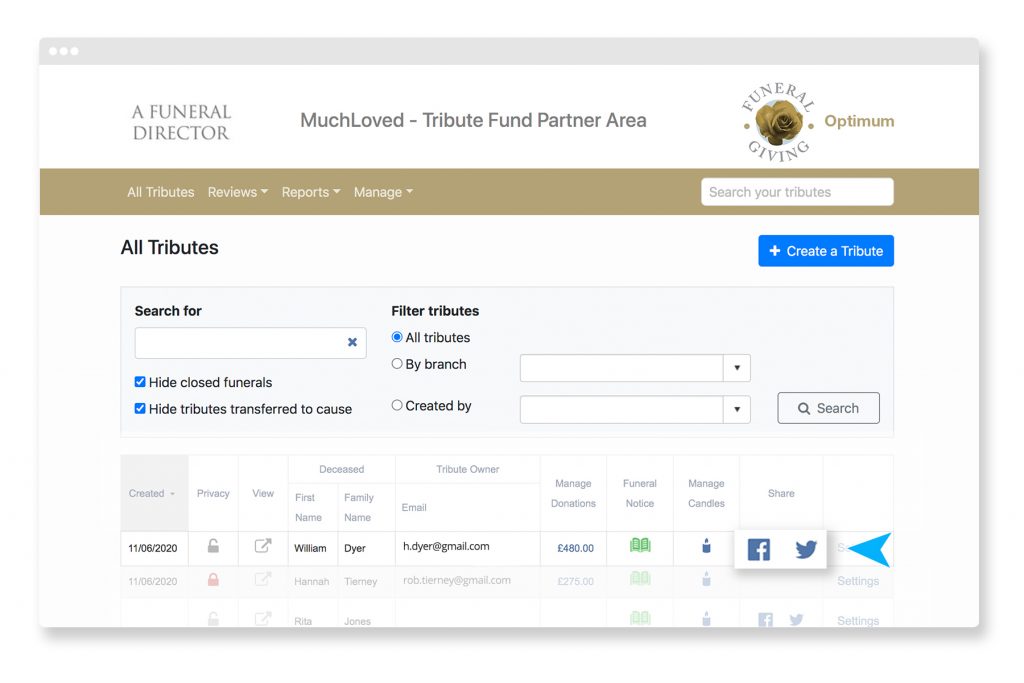
To find out more or to update the wording of the default text message please contact your account manager or support@muchloved.com
Useful resources to help you make the most of our partnership, including our webinars and social media resources
A series of helpful videos with everything you need to know to get started using MuchLoved
Guides on making the most of MuchLoved, from adding funeral locations to checking on charitable donations
How to introduce MuchLoved to the families you work with
Meet the members of our dedicated and enthusiastic support team, who are always on hand to help you with any queries
Bonus free features and services that we provide for you, automatically included with your partnership package
Find out more about us, who we are and how we started
How to integrate our services into your website
Frequently asked questions and top tips to help you make the most of our service